Introduction
For security, each hosting slot comes with its own unique password. If you believe the password has been compromised or simply wish to update it, you can do so using the Change Password option in your Reseller Hub.
Process to Change Password
- Go to your Reseller Hub.
- Click the Actions menu next to the hosting slot where you want to change the password.

- Select Change Password from the menu.
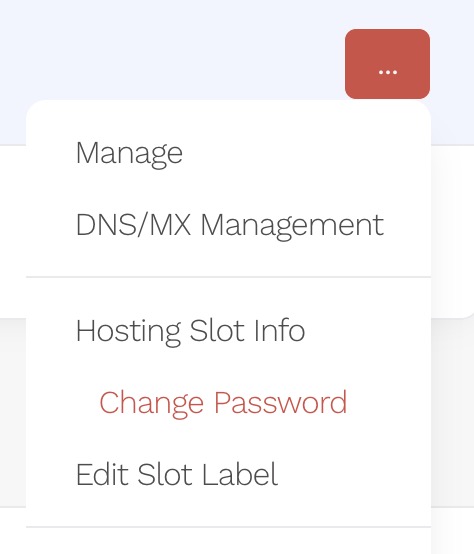
- Enter your new password in the Change Password dialogue and save your changes.
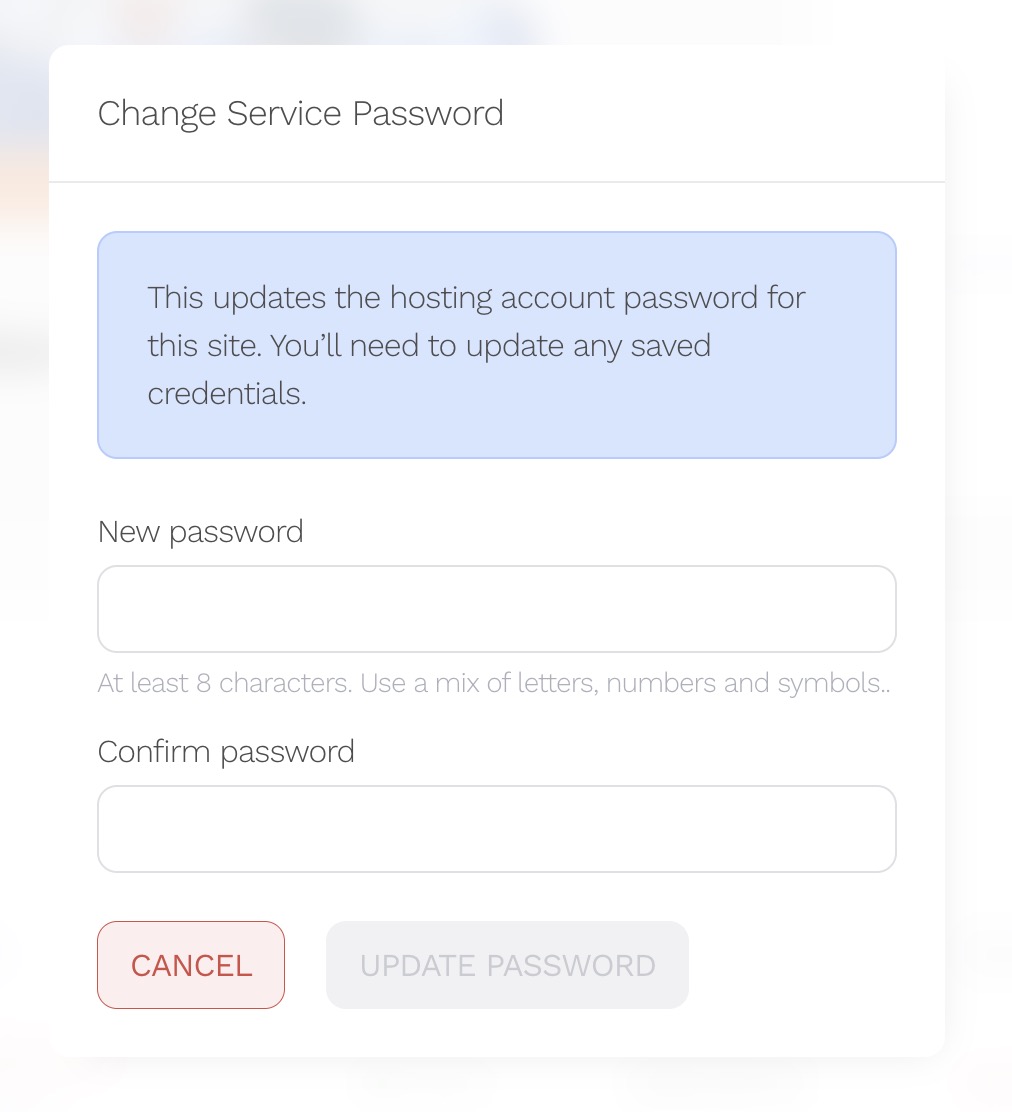
Important Note
If you have already provided your client with their login details, you must notify them of the updated password. Without this, they will no longer be able to access their Hosting Panel.




















































